Your smartphone can double as a handy media remote, allowing you to change channels, volume and gain access to more advanced controls using your TV’s companion app. Many popular smart TV brands like Roku, Amazon Fire, Samsung and Apple TV already have native mobile apps that make it very simple to pair your devices together and browse media through your phone.
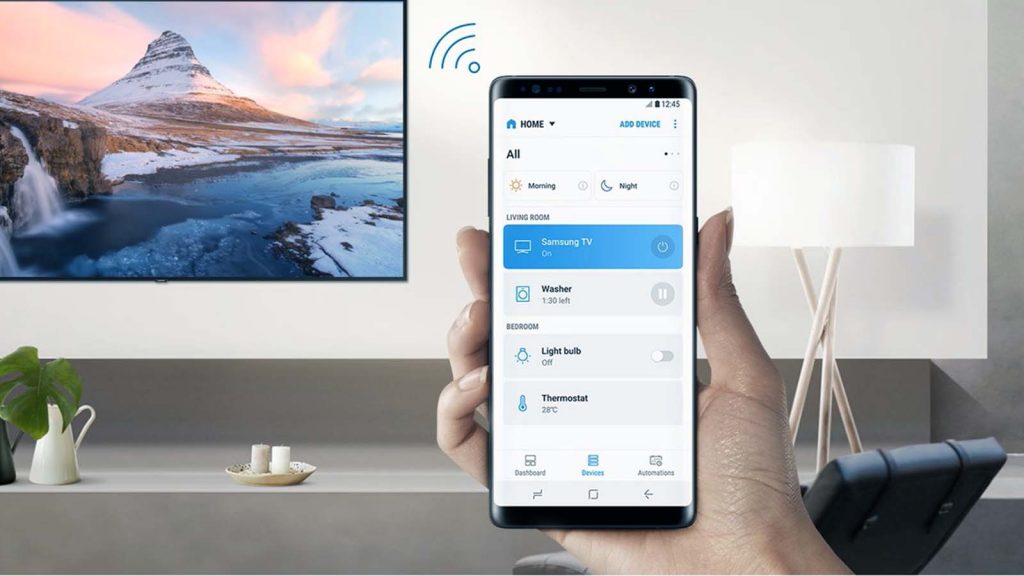
A lot of modern TVs come with built-in Bluetooth and Wi-Fi antennas, which can allow them to receive direct commands from mobile devices. Each kind of smart TV will require its own app and setup, so let’s go over the steps for some of the most popular brands.
Controlling Roku TV From Your Phone
1.Download the Roku mobile app (iOS or Android).
2.Connect your phone and Roku TV to the same Wi-Fi network to ensure they will be discoverable to each other. You may also want to verify that Wi-Fi control is enabled in the TV’s settings.
3.Launch the Roku app and select the Remote function.
You will now have access to things like volume and channel control, 4.guide, options and voice commands through your phone.
Controlling Amazon Fire TV From Your Phone
1.Download the Fire TV app on your mobile device (iOS and Android).
2.Connect your mobile device to the same Wi-Fi network as your Fire TV device.
3.Open the Fire TV app on your mobile device.
4.Select an available device on the screen.
5.Follow the on-screen prompt.
6.Use the on-screen navigation, keyboard, and other menu options to control the selected Fire TV device.
Controlling Samsung Smart TV From Your Phone
1.Download the Samsung SmartThings app (iOS and Android).
2.Navigate to, and open, the SmartThings app on your phone.
3.Tap the Devices tab, tap the Home icon, and then choose your desired location for the device.
4.Tap Add (the plus sign), and then tap Add device.
5.If the device uses Bluetooth, tap Scan nearby and if your device appears, select its name.
6.You can now select the TV or smart projector in the app, and gain access to media browsing controls on your phone.
Controlling Apple TV From Your Phone
The remote function on Apple TV is compatible with iOS devices only. Your phone and smart TV should also be on the same Wi-Fi network to ensure connection.
1.If you have the latest version of iOS or iPadOS, the Apple TV Remote is automatically added to Control Center. If you have an earlier version of iOS or iPadOS, manually add the Apple TV Remote to Control Center. Go to Settings > Control Center, and tap Add next to Apple TV Remote.
2.Open Control Center: On iPhone X or later or iPad with the latest version of iPadOS, swipe down from the upper-right corner of the screen; on iPhone 8 or earlier or iOS 11 or earlier, swipe up from the bottom edge of the phone screen.
3.Tap the Apple TV Remote.
4.Tap your Apple TV or smart TV from the list.
5.When asked, follow the onscreen instructions to enter a four-digit passcode into your iPhone or iPad. If you have Apple TV (3rd generation), use your Siri Remote or Apple TV Remote to enter the four-digit passcode into your Apple TV.